Add or Remove Students from Existing Groups Groups can be modified at any time to reflect current class rosters by following these steps Thomas
To add or remove students from a group which has already been created, complete the following steps:
- Select View All under groups
- Select the group that needs to be modified
- Select Modify Students
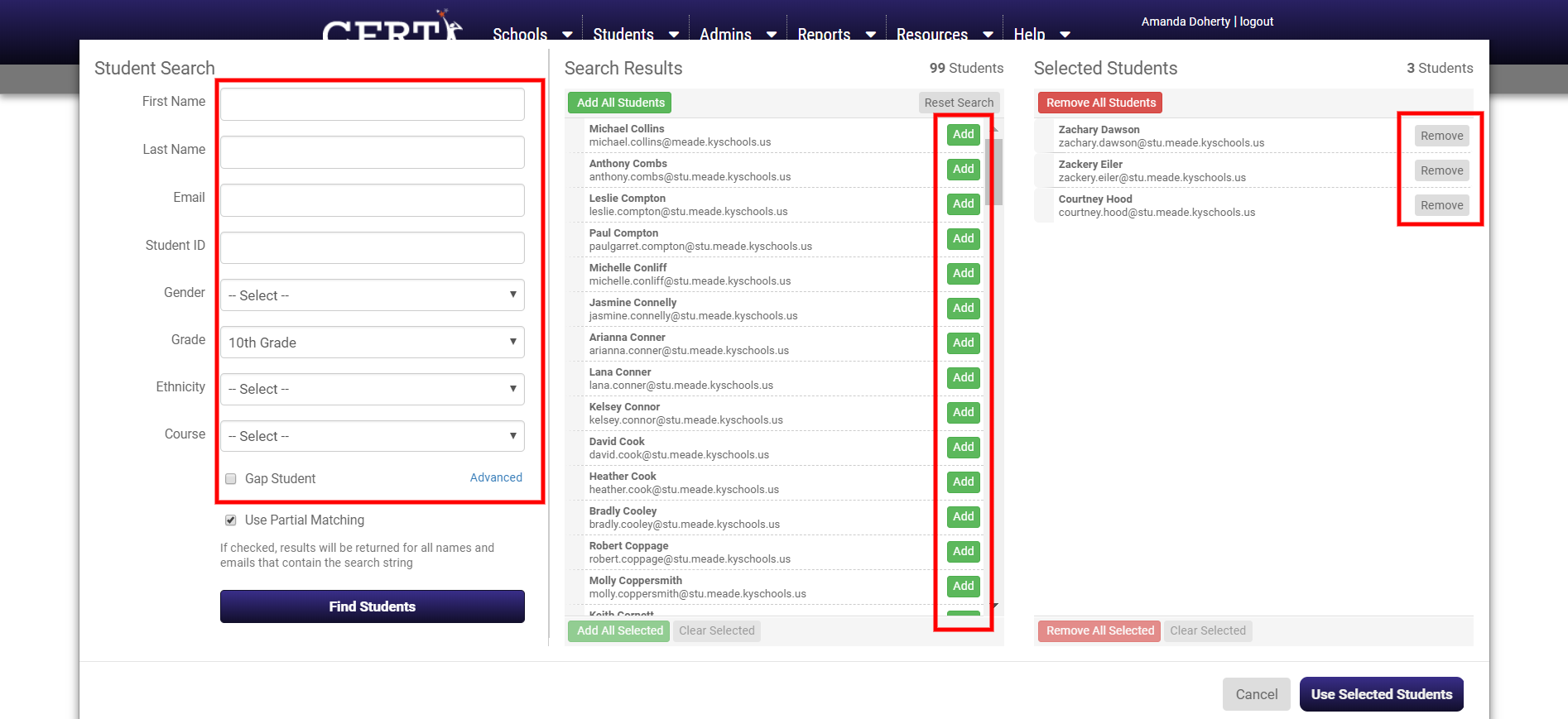
- To add a student, type the name or use the filter. Then select the student and click the green Add button next to each student you'd like to add
- To remove a student, select the name from the existing roster, then select the Remove button next to each student you'd like to remove
- Select Use Selected Students to save changes
- Final screen requires to Update Group
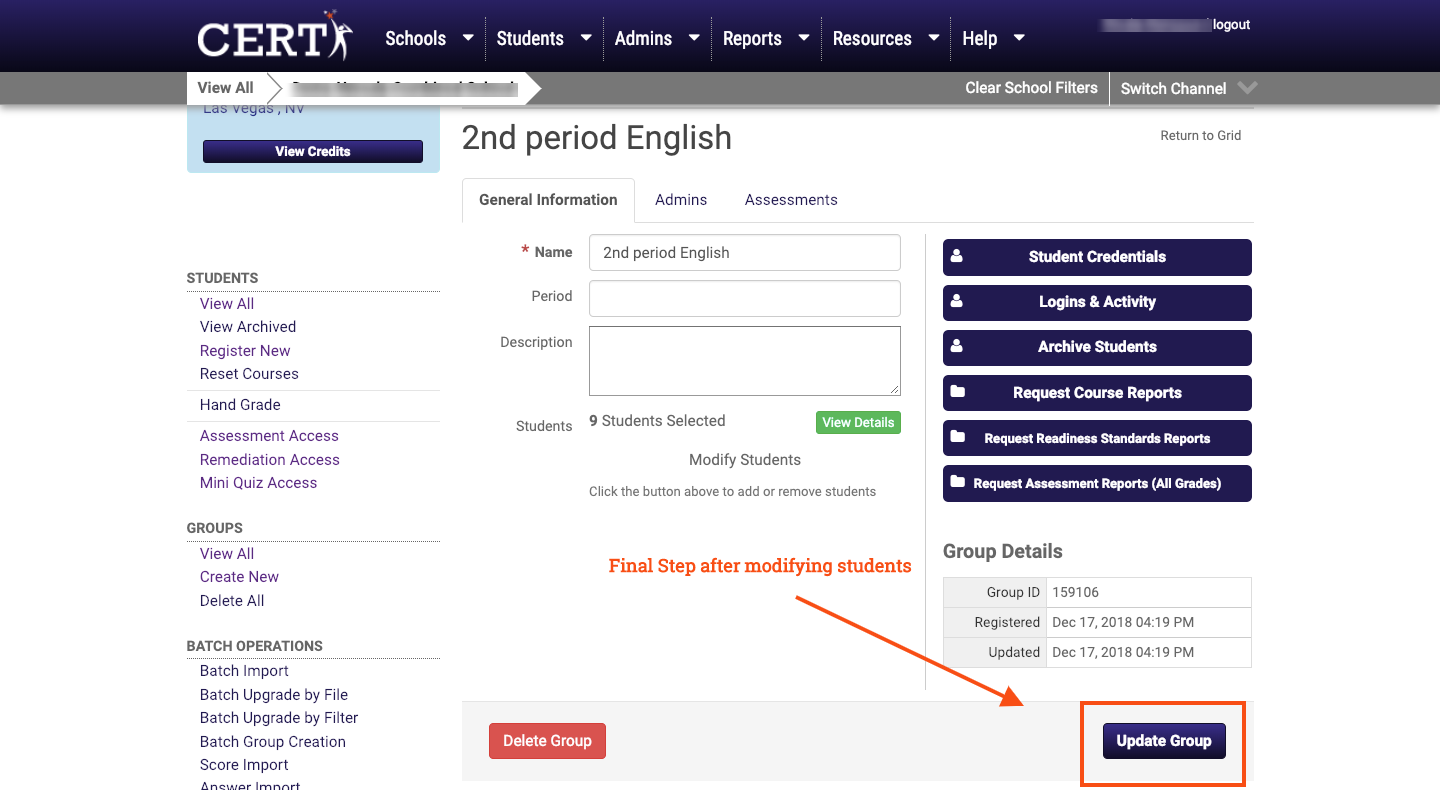 Did this answer your question?
Did this answer your question?