A brief article describing the student experience with CERT
HOW TO LOGIN
If your school uses Clever as a single sign-on, simply choose the CERT app on your student portal with CERT to log directly into the program.
Otherwise, students were sent a welcome email from support@certforschools.com which includes their login credentials. Please retrieve your login credential from your school email account or ask your teacher to provide your username and password for CERT.
- Navigate to www.certforschools .com and click the orange button labeled Students at the top of the page. The button is marked with a yellow square in the image below.
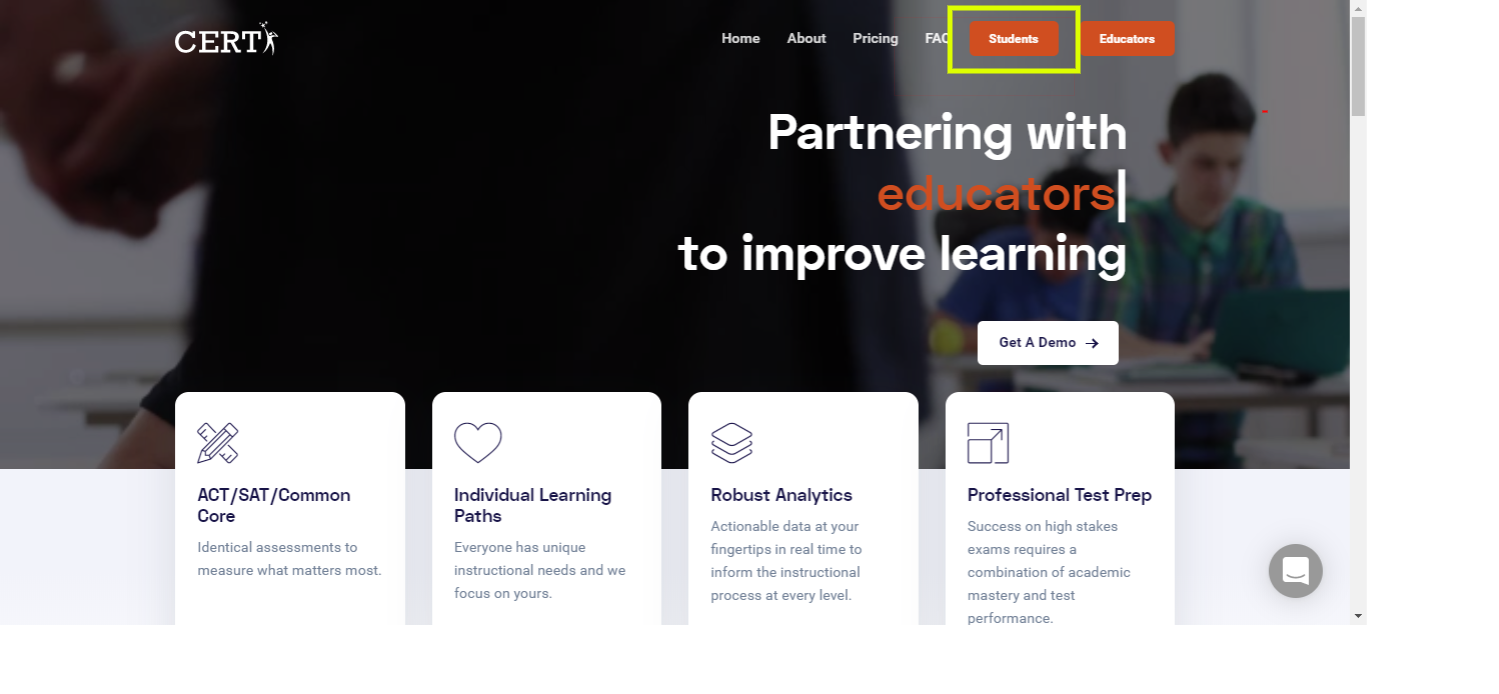
- Once you are at the Student Login Page, enter your username and password. Then, click the Sign In button.
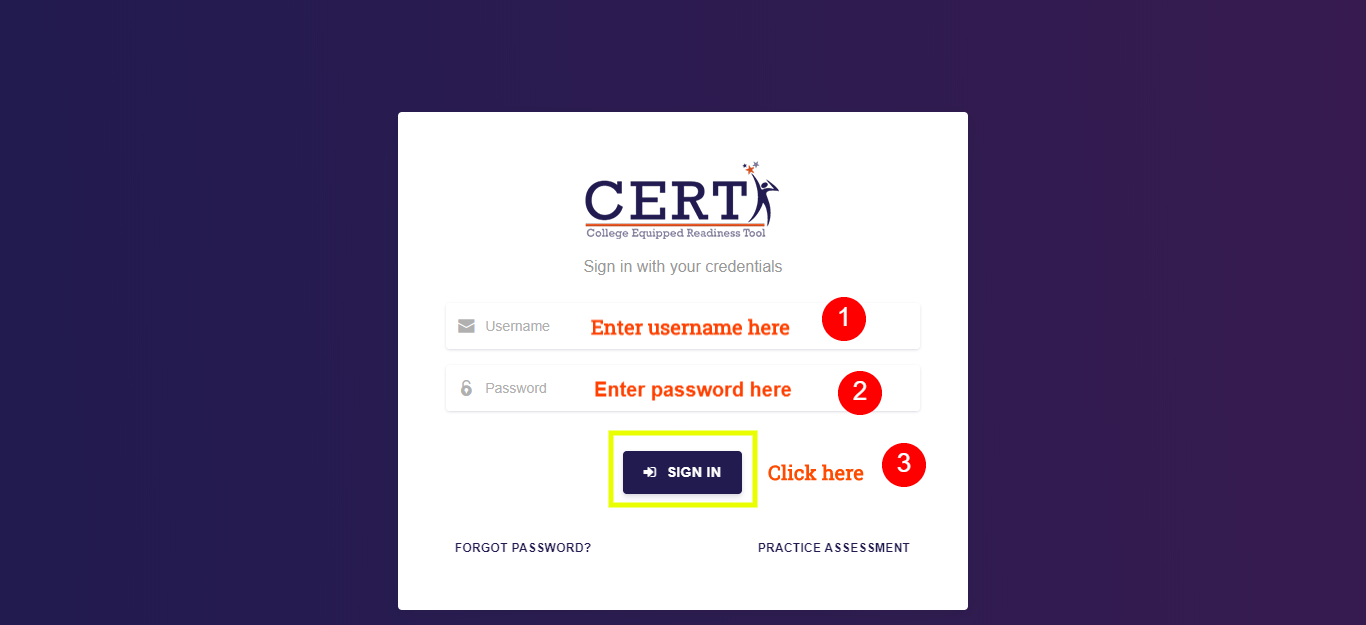
HOMEROOM
After your click login, you will be transferred to the Homeroom page.

From the Homeroom page, you can:
- Set a target ACT score and view your assessment score history
- Take an assessment or a quiz (if assigned)
- Access tutorials in Exam Room and Study Hall
- View your Score Progression, College Readiness Standards, and Course reports
Set a Target ACT Score
- Click your name in the upper right-hand corner of the Homeroom page
- Click Profile
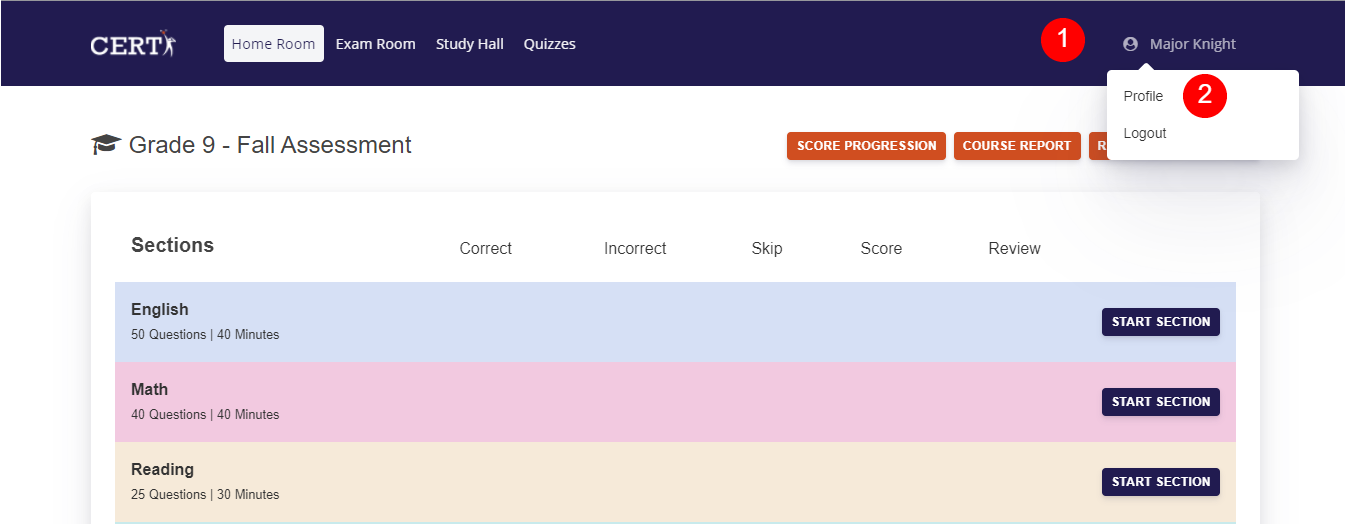
- Under the Score History & Goals section, click the down arrows to enter a target score between 0 and 36 for each subject
- To add your actual ACT score, click the Add a Score button
- View your assessment score history under CERT Score History (If you have never taken a CERT assessment, your score history will be blank)
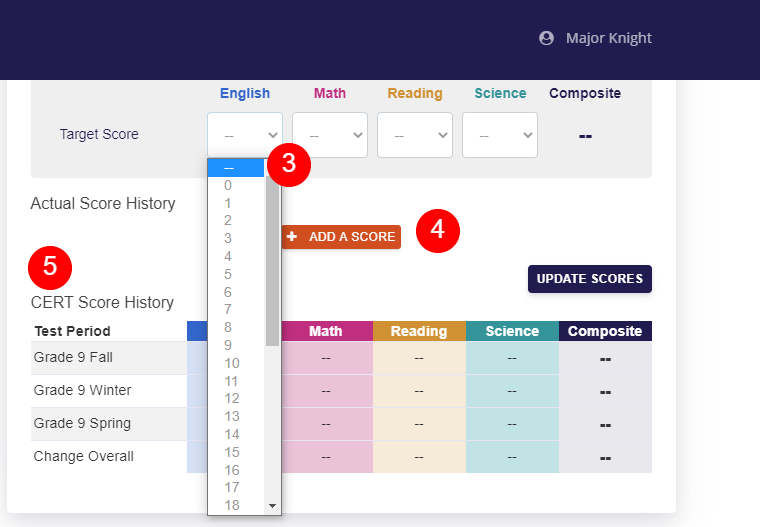
Take an assessment
- If you are not already on the Homeroom screen, click Homeroom
- Under Sections, locate English and click the Start Section button
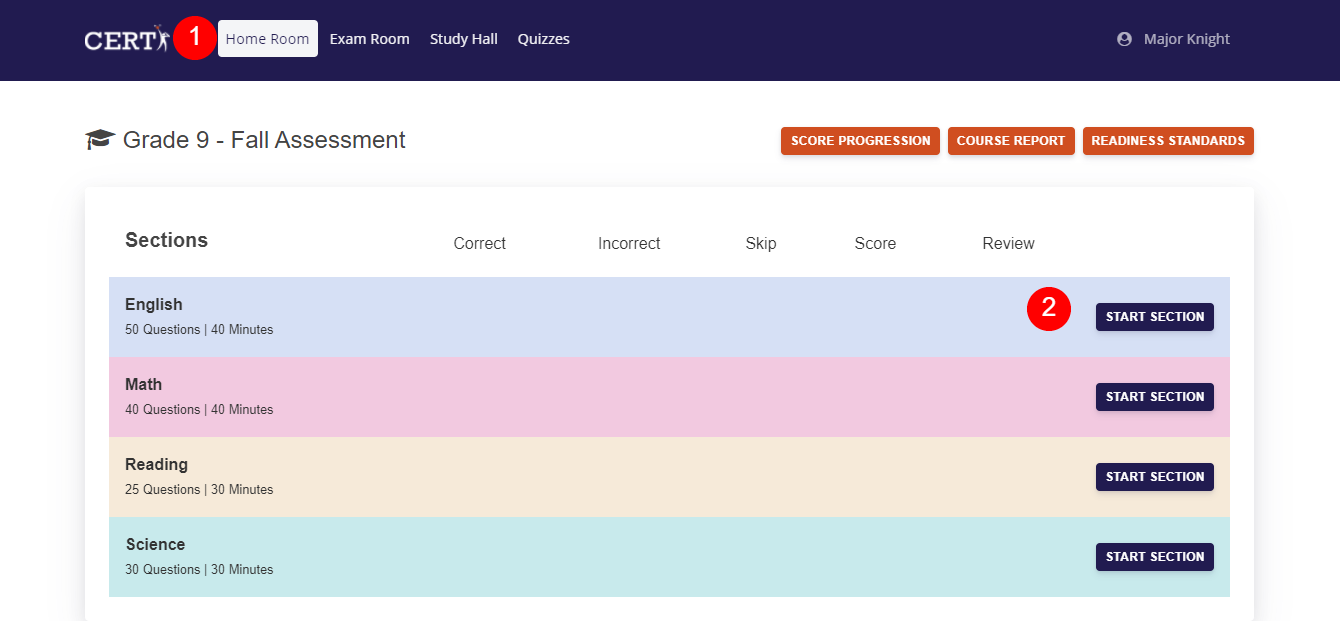
Take a quiz
- Click Quizzes
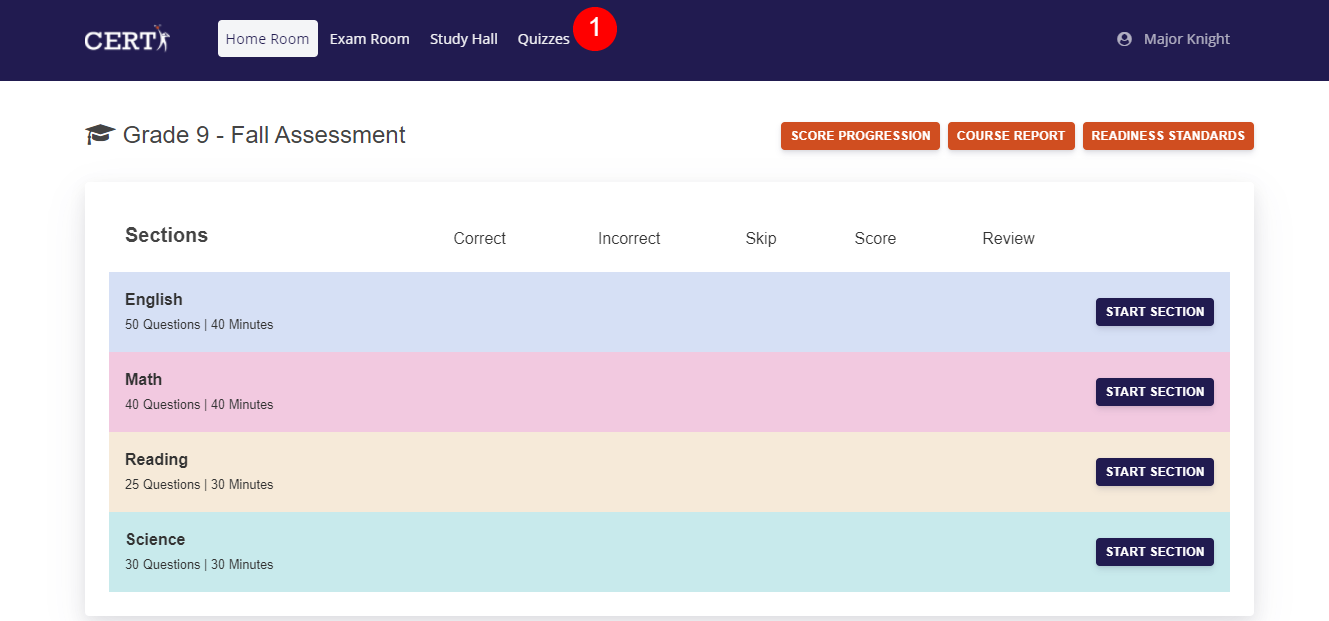
2. Navigate to the appropriate quiz number and click the Complete This Quiz Now! button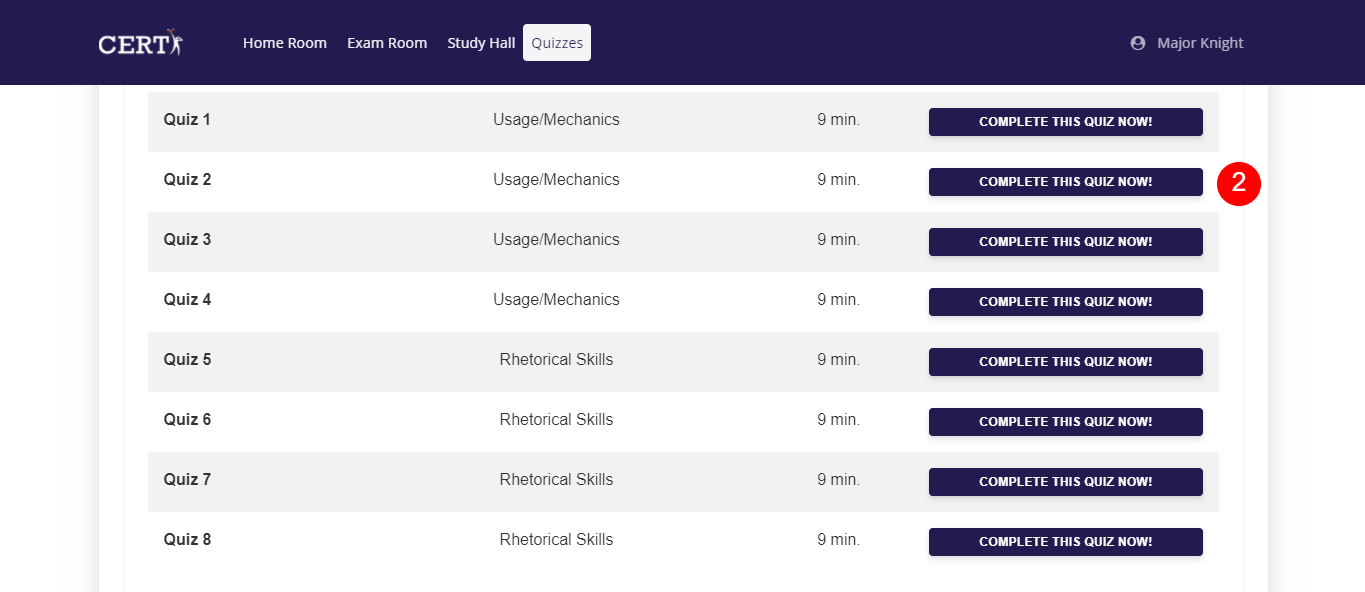
2. To view Quiz videos AFTER you finish a quiz, select Review
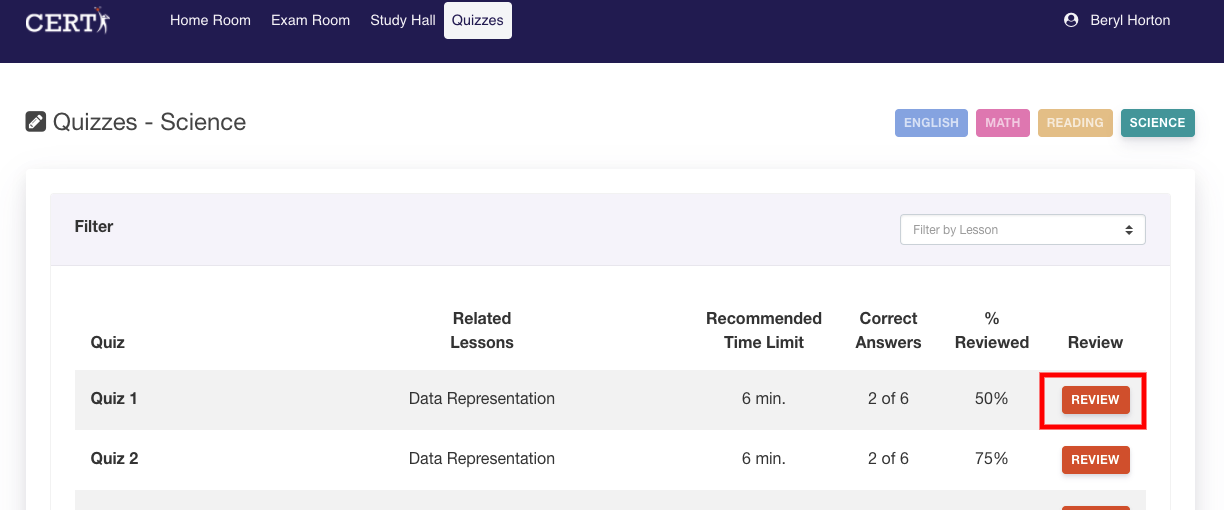 Did this answer your question?
Did this answer your question?