Quizzes (common assessments) allow teachers to monitor student mastery between and during assessment windows
How to Enable Quizzes
**NOTE: We are unable to share answer keys. Quizzes should be taken online. This is to your benefit as there are multiple reports available to monitor student mastery as well as review videos for each question for your students.**
- Select Students tab
- Select Quiz Access in the left column. Then select Enable. This will enable quizzes for all students school-wide
- Click Update Quiz Access to save changes
Assigning Quizzes and Review Videos
Students can find quizzes in their student interface under the Quiz tab once enabled.
**NOTE: The quizzes available in the student interface will not refresh with new quizzes throughout the year between assessment windows. The current quizzes are the only quizzes available all year long. This allows teachers to view quiz content and schedule them accordingly to fit into their curriculum. **
- Once students log in to their accounts, they must select the Quiz tab to view available quizzes
- To assign a quiz, instruct the students to select Complete This Quiz Now! next to the desired quiz
- Once complete, the student can select Review next to the quiz to watch remedial videos for each question on the quiz
- Scores will be provided immediately for students to view
- There is no timer on these quizzes, but each quiz offers a recommended time limit
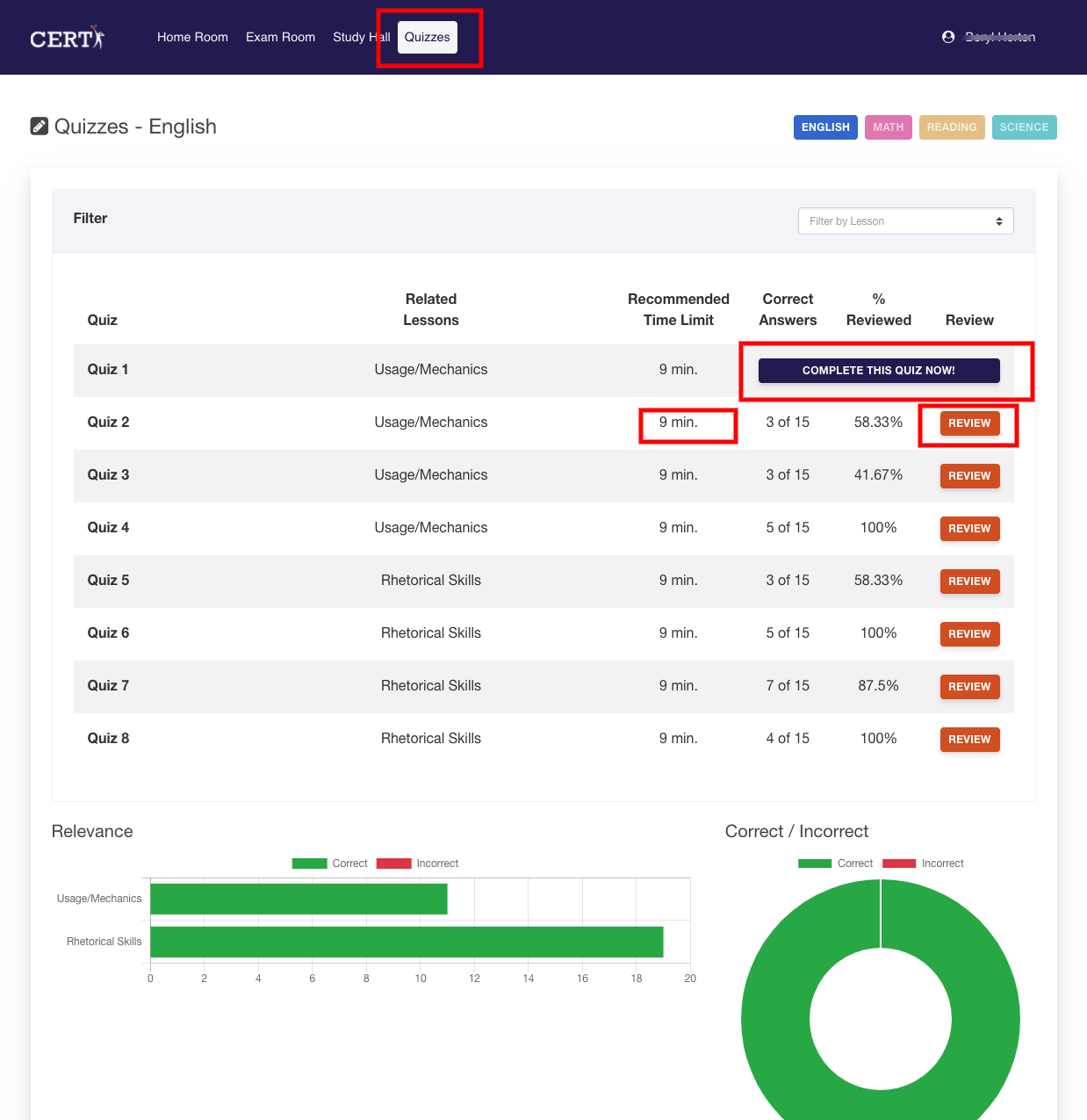
How to Download and View Quizzes to Review Content
While quizzes must be completed online, each quiz can be downloaded to review for content in order to schedule quizzes more effectively into the curriculum.
- Select the Resources tab
- Select Download ACT Quizzes
- Click on the number next to the desired content area to see the corresponding quiz
- Administrators have the ability to enable/disable PDF quiz access

How to Monitor Quiz Completion and Scores
- Under the Reports tab, select either Quiz Completion or Quiz Scores to see the desired data
- You can use the Filter By dropdown to select the desired fields or you can select Go and then select the desired data filters

Item Analysis for Quizzes
- Under the Reports tab, choose the Quiz Item Analysis report
- You can use the Filter By dropdown to select the desired fields or you can select Go and then select the desired data filters

Resetting Quizzes
Quizzes can be reset by teachers and administrators.
- Select the Students tab
- Select a student
- Go to the Quiz tab
- Reset the desired quizzes

Did this answer your question?