Individual and Batch Group Creation Features
There are two ways to create groups (classes) for your school. Groups can be added individually by teachers and administrators or can be batch uploaded by a school admin.
To Create an Individual Group:
Both teachers and administrators can create groups manually.
- Click on Students
- Under Groups, select Create New
- Create a name for the group and fill in the necessary fields
- Click Select Students
- Find or filter the students by filling in the desired fields, selecting Find Students
- Add All or Add individual students, which will be dropped into right column
- Use Selected Students to import these students into the group
- Click Review Details to preview the group settings
- Create Group
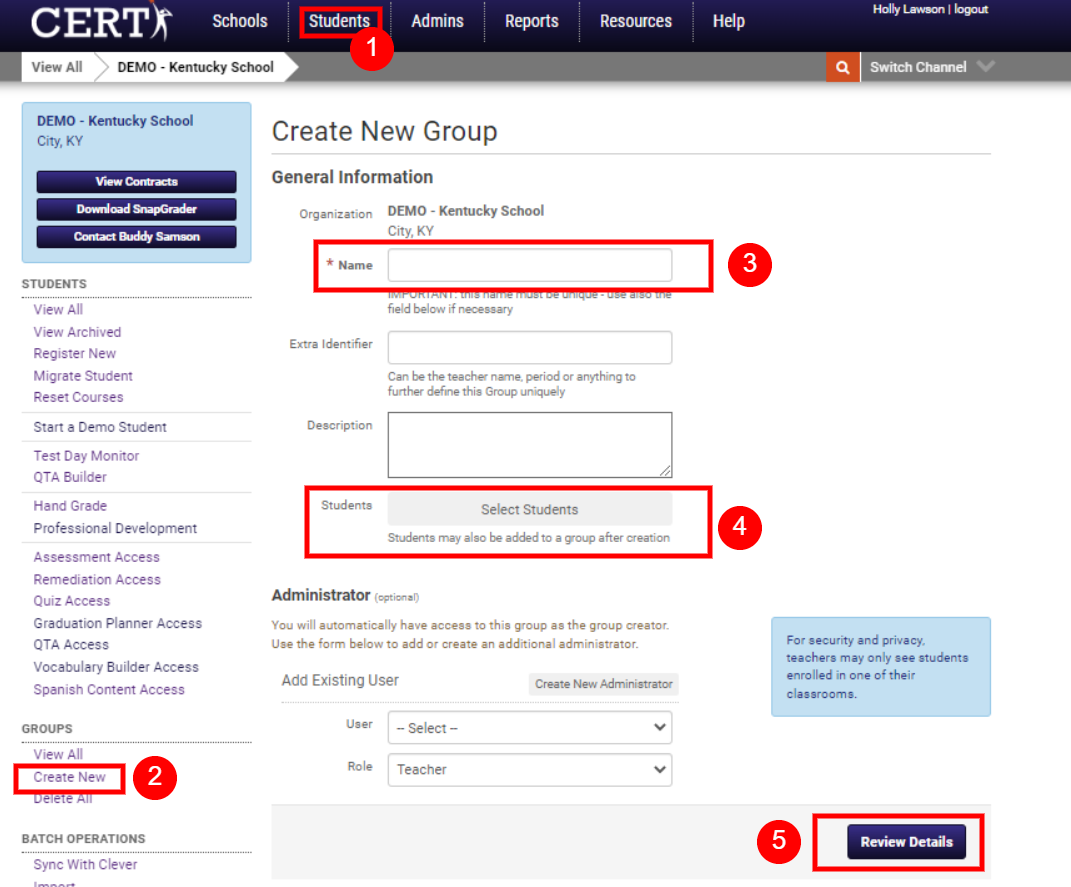
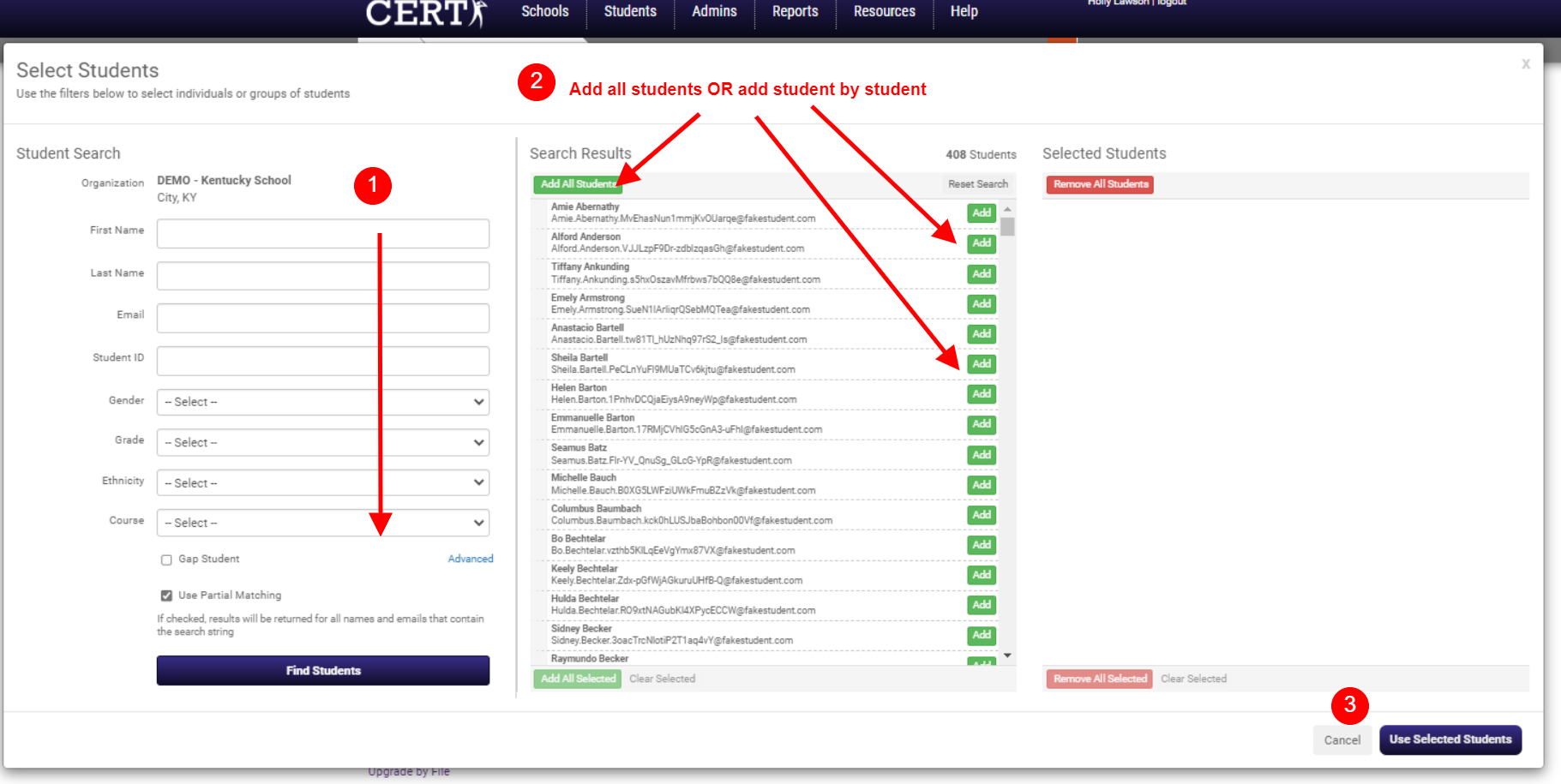
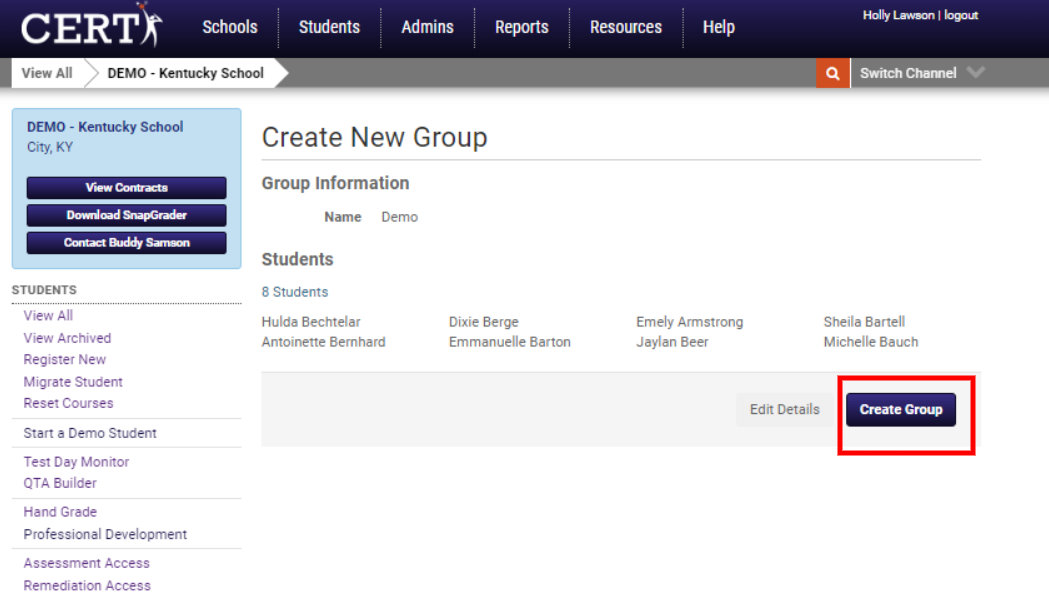
To Batch Upload Groups:
Only administrators have permission to batch-upload groups.
- Under "Student Groups," click on Batch Group Creation
- In the blue box on the right titled "File Selection", read the instructions and view helpful links to create the necessary file
- Click Choose File to upload file with student group information
- Make sure "Uploaded Field" and "Import Field" are properly mapped (matched)
- Click on Confirm Data Mapping
- Click on Review Import
- Click on Complete Import
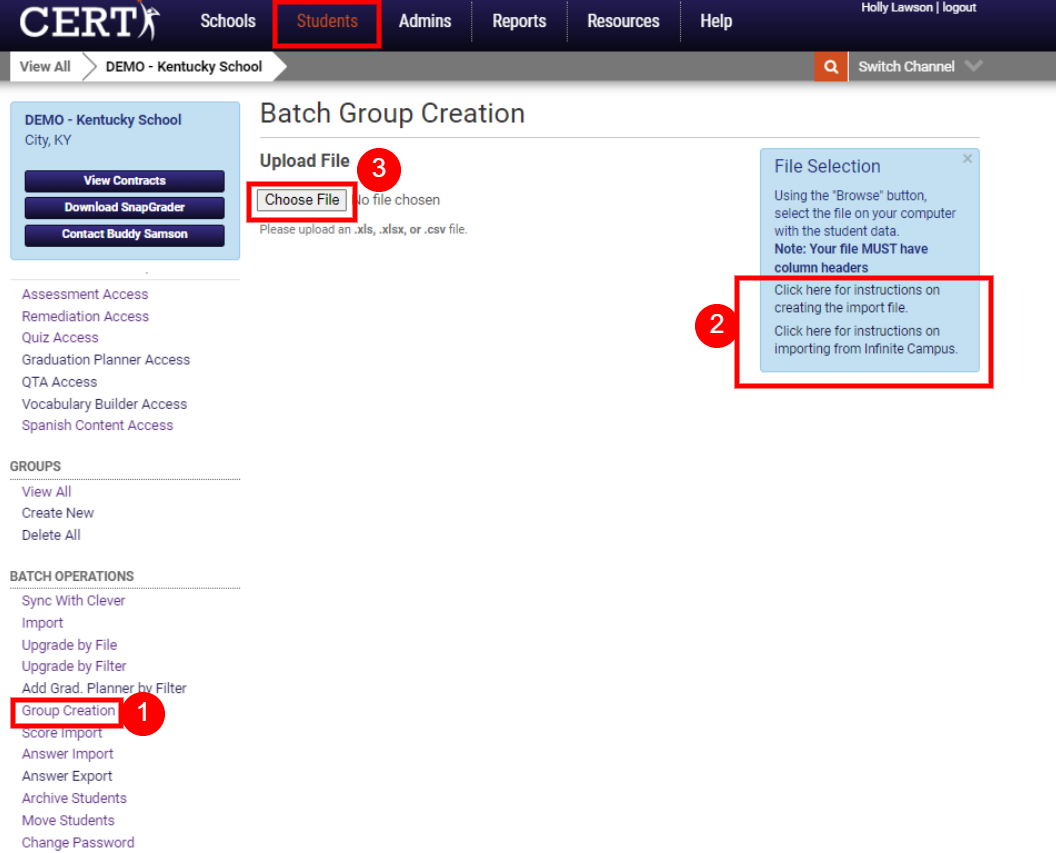
Did this answer your question?