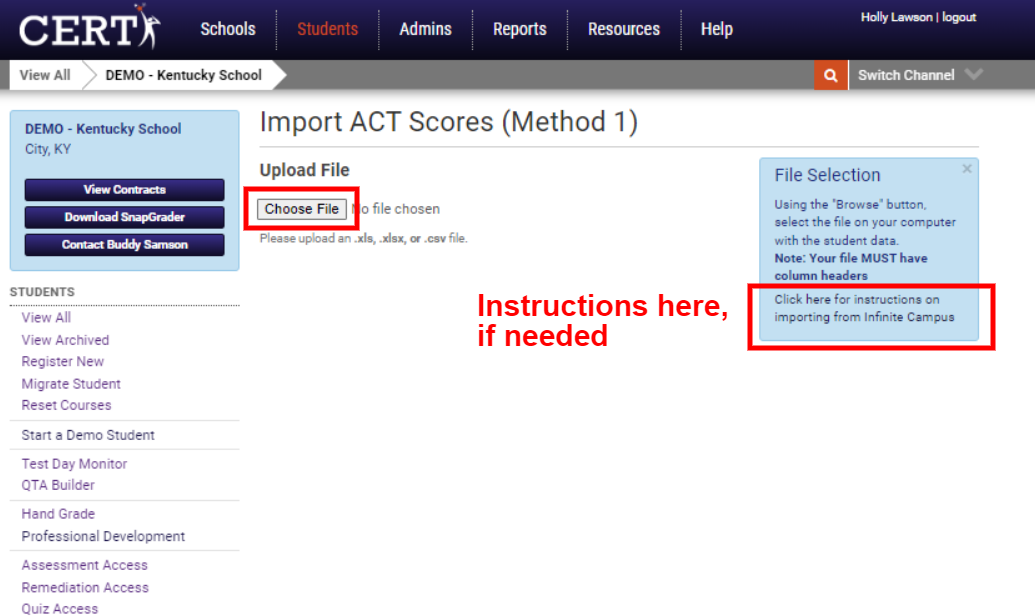Follow these steps to find how you can import actual ACT scores into CERT to make side-by-side comparisons of CERT scores and actual ACT scores.
As a longitudinal data product, we aim to integrate your students' progress on the actual ACT as they use our practice ACT-like assessments. In this article, you will learn how to upload your students' ACT scores into CERT so you can make the necessary comparisons to see how students are progressing toward their goals.
- Click Students in the top panel
- Find the heading Batch Operations towards the bottom left and click Score Import
- Select Method 1 or Method 2
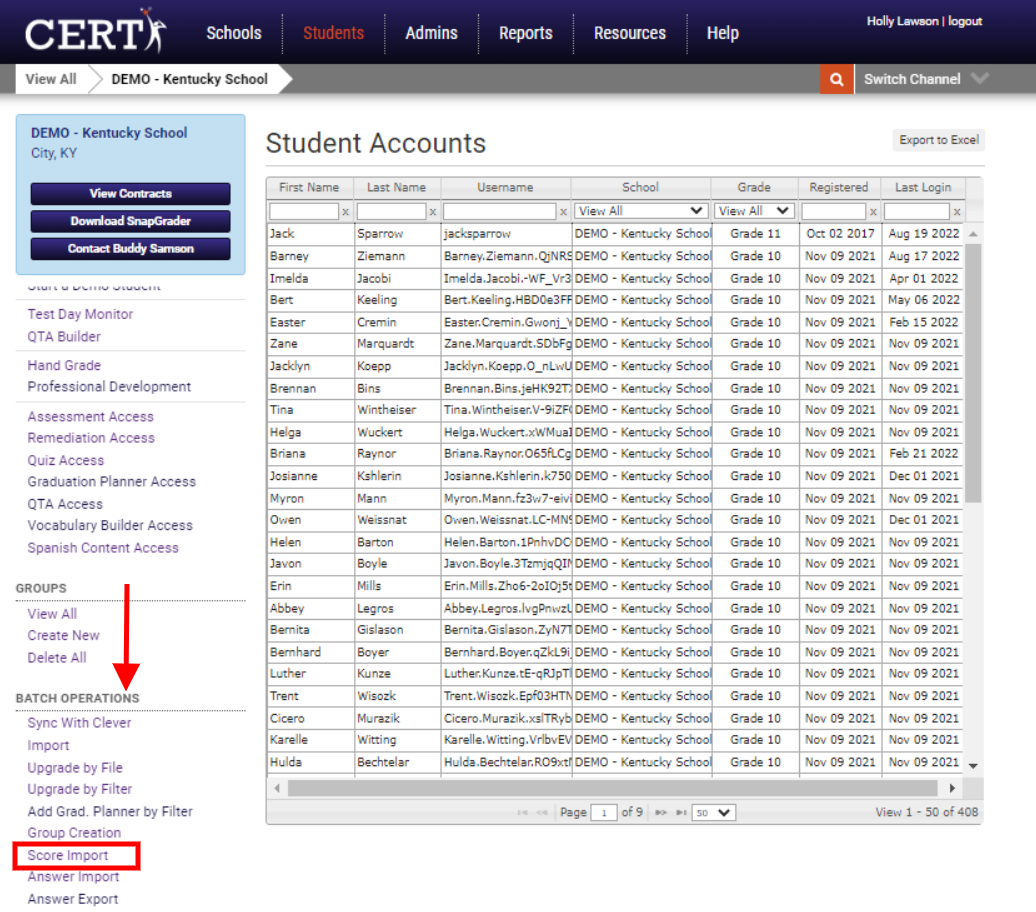
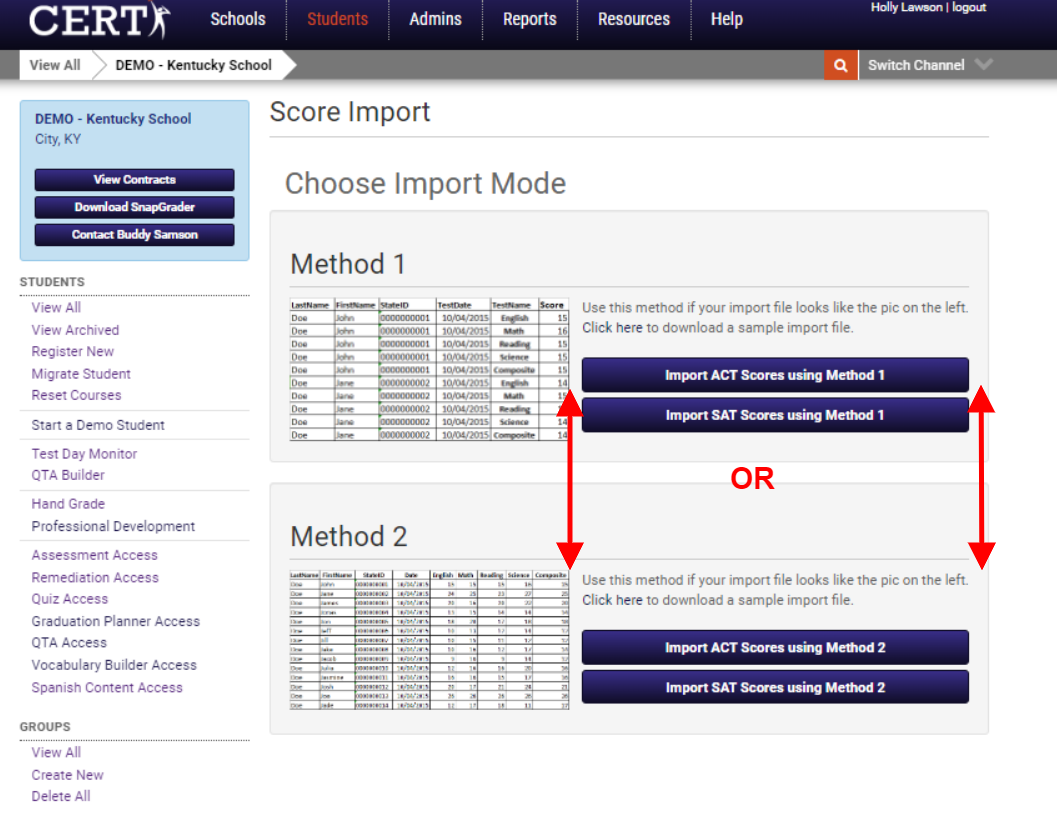
- From here, drag and drop an Excel or .csv file from your computer or click Choose File
Mapping
The next step is to map the fields on your Excel or .csv document to the fields within CERT.
- Follow the on-screen instructions and simply drag and drop the fields into their corresponding names. In the example below we would drag and drop First Name on the right to First Name on the left. We would do the same for Last Name. Email was already done in the example below.
- Click Confirm Data Mapping and your file will upload
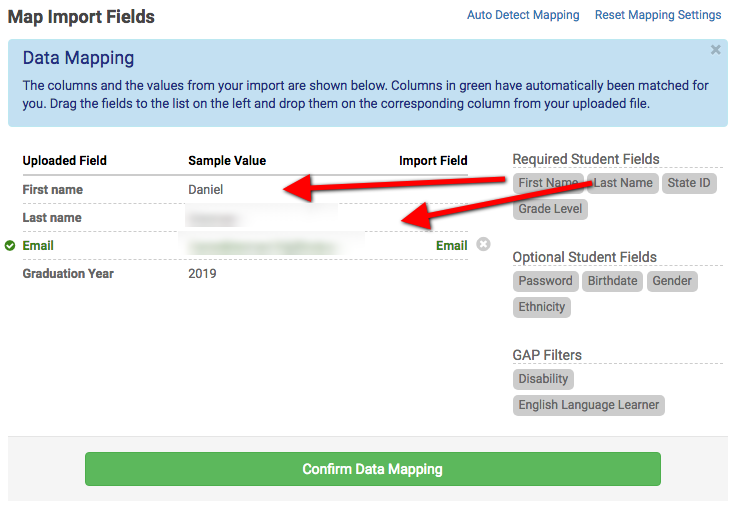
How to View Uploaded Scores
Once students complete the real ACT, these scores can be imported into a report which displays the students' ACT scores and CERT scores side-by-side. To access this report:
- Click Reports in the top panel
- Choose Actual ACT Score Comparison report and select the appropriate Group and Grade from the drop-down menus, and click View Report.

Now the real ACT scores are alongside the CERT scores. To export this data click Export Data towards the right of the page below.
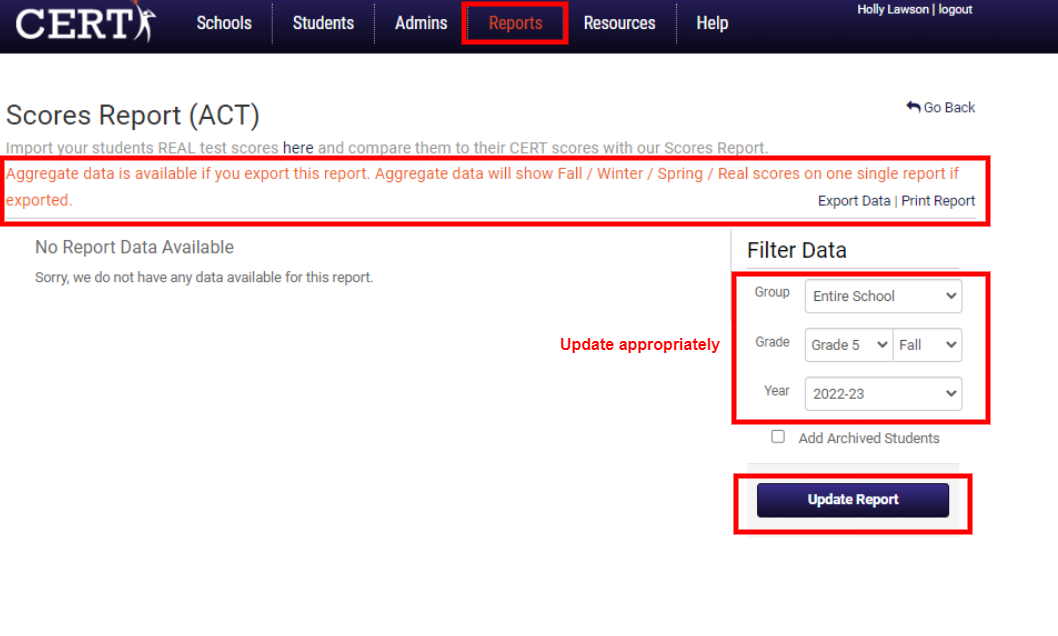

**NOTE: Aggregate data is available if you export this report. Aggregate data will show Fall / Winter / Spring / real ACT scores on one single report if exported.**