How to view scores from separate assessments side by side to track student progress.
ACT/ENHANCED ACT LONGITUDINAL REPORT:
- Select Reports.
- Choose the Assessment Scores and Review Report.
- Change the report type to Longitudinal from Regular.
- Adjust the Data Filters accordingly.
- Select Update Report to see reports.
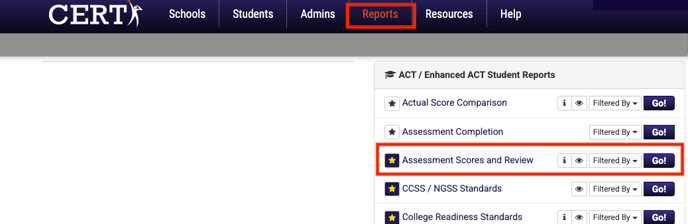
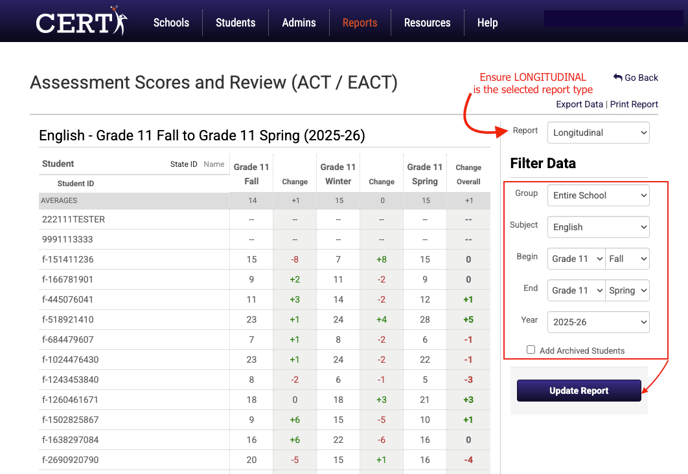
The score for each assessment window will display along with the change in the score between each window for the selected range of assessment windows. This data is exportable and printable. The Assessment Score and Review report will provide longitudinal data for each content section as well as the composite score. The filters will allow teachers and administrators to look from one window to the next as well as the year-over-year data. (Year-over-year data is not available for comparison for ACT (Legacy) Scores for students comparing performance on the CERT ACT prior to the 25-26 school year with performance on the Enhanced ACT school year 25-26 and beyond).
DSAT LONGITUDINAL REPORT:
To access the longitudinal report for the DSAT:
- Select Reports.
- Choose Access New Reports Suite.
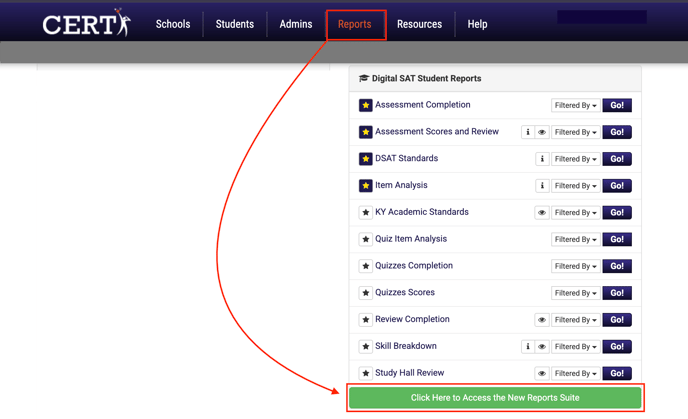
Once in the new reporting suite:
- Select Longitudinal.
- Choose the desired Group from the tab at the top.
- Select the arrow in the upper right-hand corner to expand data filter options.
- Filter the data as desired and select apply.
- Use the features of the table to navigate the datatable.
- Averages will appear at the top of each column.
- Clicking the top row of any column will sort least to greatest or greatest to least.
- Search by student.
- Print or Export data.
- Change the desired number of students shown per page or see other students by navigating the page options at the bottom.
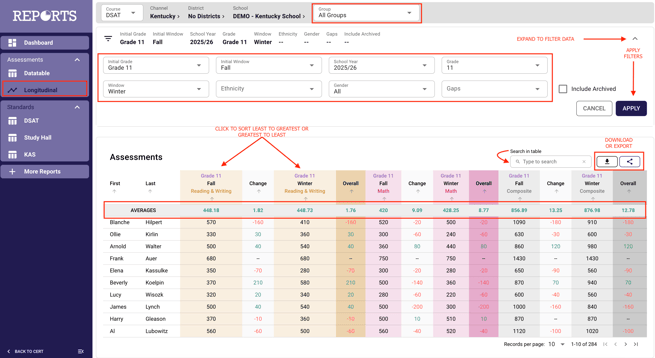
Did this answer your question?