Offline Grading Options Details regarding CERT's four grading options for offline testing
If an assessment is completed online, it will be graded automatically without any additional cost. If offline or paper testing is preferred, there are four grading options to choose from. Read below for details and pricing information and contact a CERT Support Staff member to request an estimate.
GradeCam
This option is for schools who already utilize GradeCam (or a similar product). As an integration feature, schools can score assessments using GradeCam's answer sheets and software. The file created can then be uploaded into CERT and scores will be automatically generated. If your school does not have GradeCam or a similar grading product, we would recommend one of the other options.
Price:
$500 for unlimited Assessments for the current year
SnapGrader
SnapGrader is an app specifically created for iPads. Once downloaded, schools will use the app to snap a picture of CERT answer sheets, which will score all four sections at once. SnapGrader can be downloaded onto as many iPads as you'd like. Each "snap" costs one credit. When calculating needs, please consider that every answer sheet requires a credit, and if students assess using paper and pencil three times a school year, that will increase the required credits needed.
Price:
0-100 Credits - $200
101-300 Credits - $500
301-499 Credits - $750
Unlimited - $1500 for the year
Hand-Grading Option
This option will allow the school to ship student answer sheets (at the school's cost) to a CERT grading office where the assessments will be graded and uploaded to the students' accounts.
Price:
$1.25 per credit
Students or Teachers Enter Answers
This option is a no-cost way to transfer paper answer sheets onto online answer sheets. When assessments are set to "offline" through the Assessment Access panel, two options will appear: Students Enter Answers or Teachers Enter Answers. When set to Students Enter Answers, students will log into CERT and only see an online version of the answer sheet. Students will then transfer answers from their paper to the computer. This will score the assessment as soon as the student submits answers. If Teacher Enters Answers is selected, teachers can enter answers through each group. The following paragraph will explain the steps to enable this feature.
Students Input Answers
To allow students to input their own answers, follow the steps below once the assessment has been completed:
- Students tab,
- Assessment Access
- Choose small Calendar to select a "start" date
- Choose appropriate grade levels to Enable
- Testing Environment: Offline
- Students Enter Answers
- Update Assessment Settings
Students will now be able to log in to their accounts and copy their answers into the assessment by going to the Homeroom tab. Rather than seeing the assessment, they will see a virtual answer sheet. Once answers are copied over, the assessment will be scored automatically.
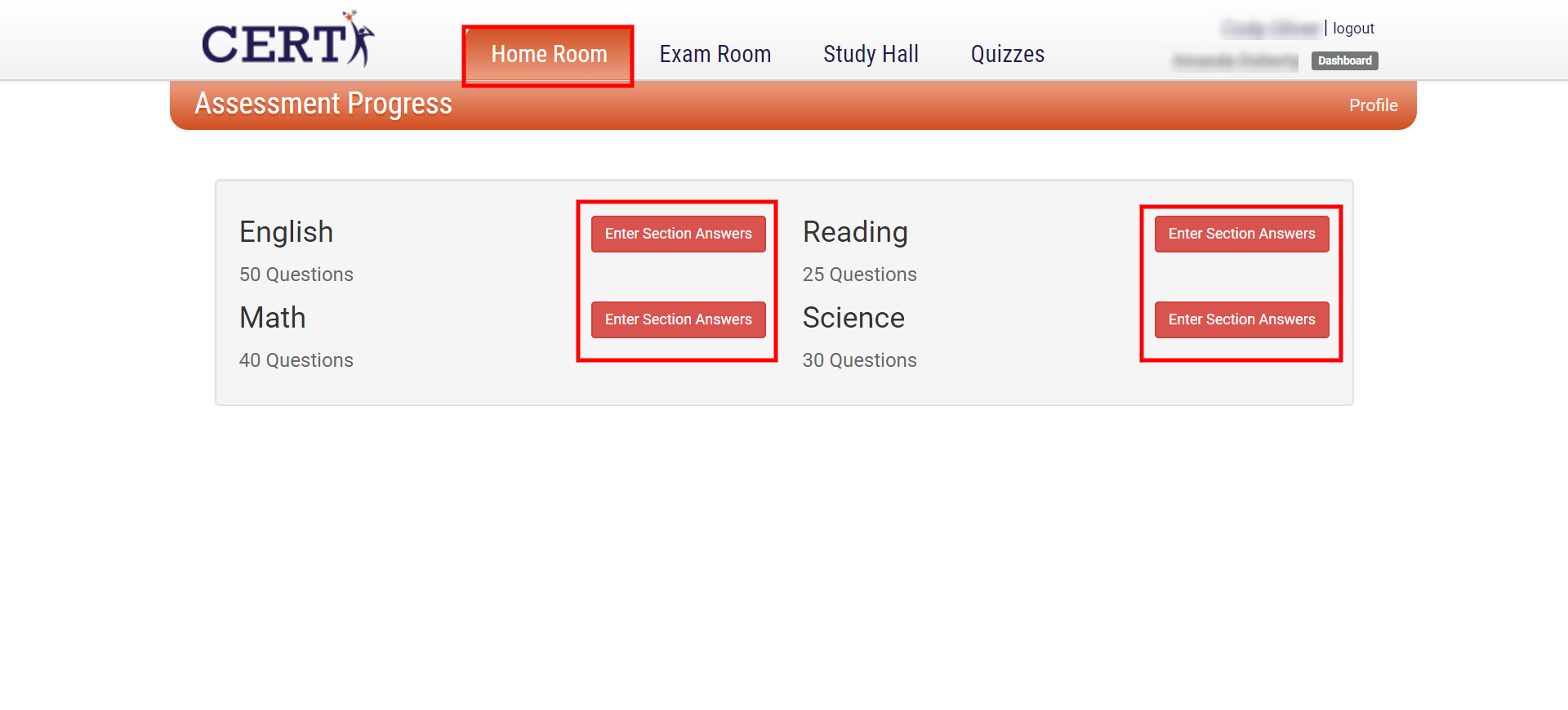
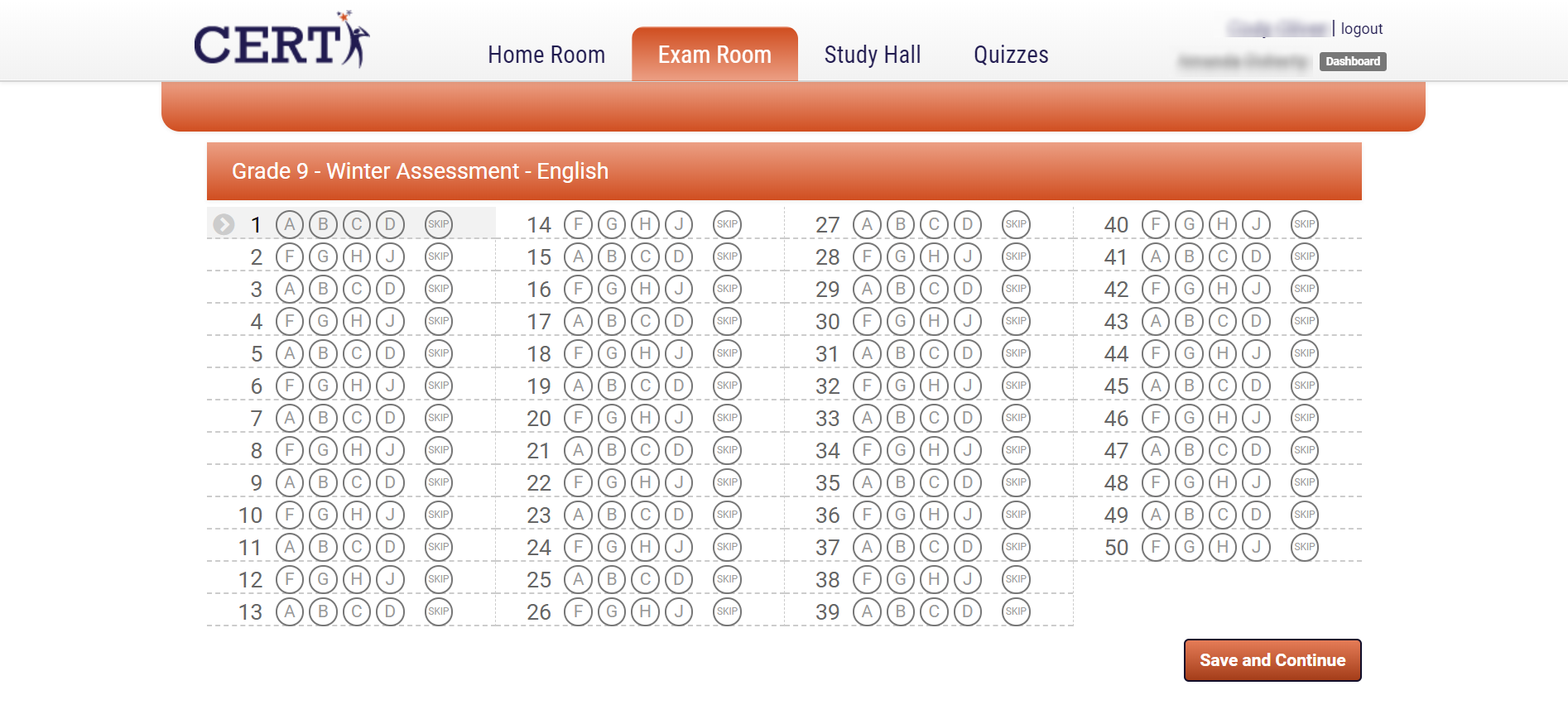
Teachers Import Answers
If only a few students completed the assessment offline, this may be the best solution. Teachers can access the student answer sheets by following the steps below:
- Under the Students tab, select a student's name
- Once inside the profile, select the current grade-level tab
- Select the blue button which says Answer Sheet
- Select the correct section of the assessment
- Once complete, select Save and Continue
- If importing multiple sections, select the next section of the assessment and repeat until all answers have been imported
- Once completed, select Close & Return
Once saved, students can access their account to view their scores and will then have access to the Exam Room remediation materials, as long as this option is enabled through the Remediation Access panel.
Did this answer your question?