Troubleshooting Issues with Video Playback in Google Chrome If a student has trouble viewing a video in Exam Room or Study Hall, follow these steps to troubleshoot Brooke
**NOTE: Please ensure that access to Exam room or Study Hall has been enabled by going to the Remediation Access panel.**
If students report having difficulty watching the videos in Exam Room or Study Hall, please follow the steps below:
- Reset device browser settings (Settings > Advanced > Reset and Clean Up)
- Turn off hardware acceleration
- Turn off Flash
- Update to latest version of Chrome (or check to see if device is using the latest version)
- Delete cache, cookies, and browser history (ctrl + shift + r)
- Try playing in incognito mode
To Turn Off Hardware Acceleration
- On the Google Chrome toolbar, click Settings > Advanced
- Settings can also be accessed by typing chrome://flags/#disable-accelerated-video-decode in the url. Your option will be highlighted
- Under System, toggle-off the Use Hardware Acceleration When Available option
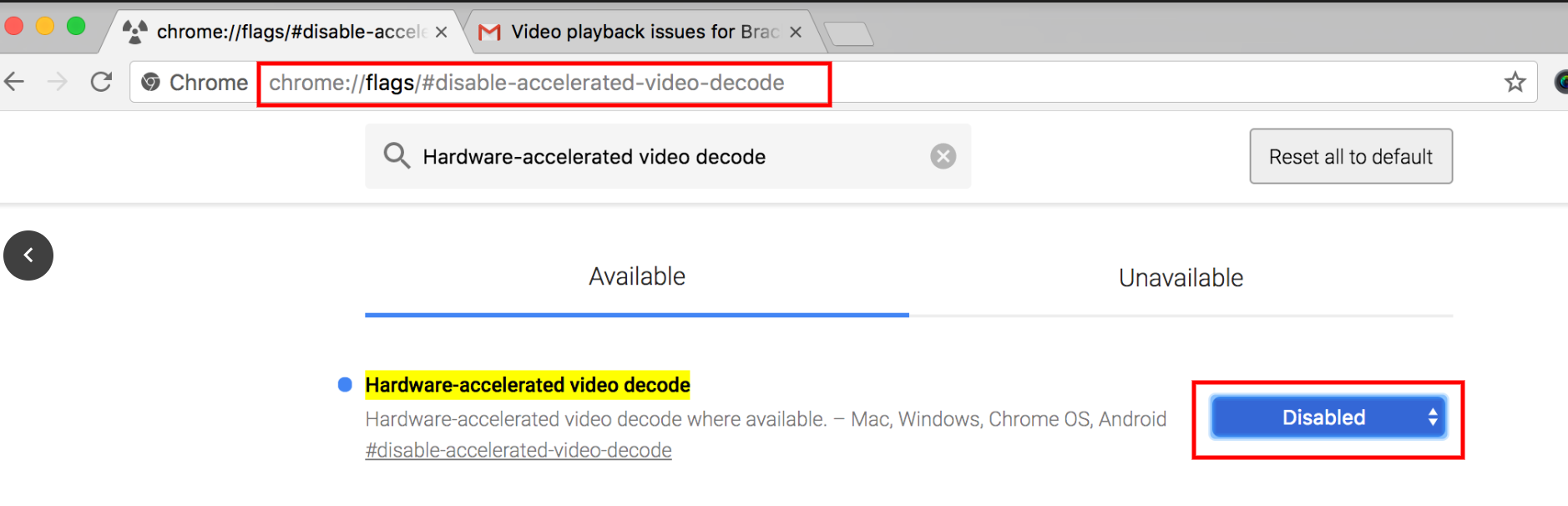
Check if Chrome is Up to Date
- In the URL bar, type chrome://settings/help or go to Menu > Help > About
- Check to see if there is an update. If so, click Relaunch
- If not, and no other options have corrected the video playback so far, please contact a CERT Support Team member via chat or email so we can help correct this issue
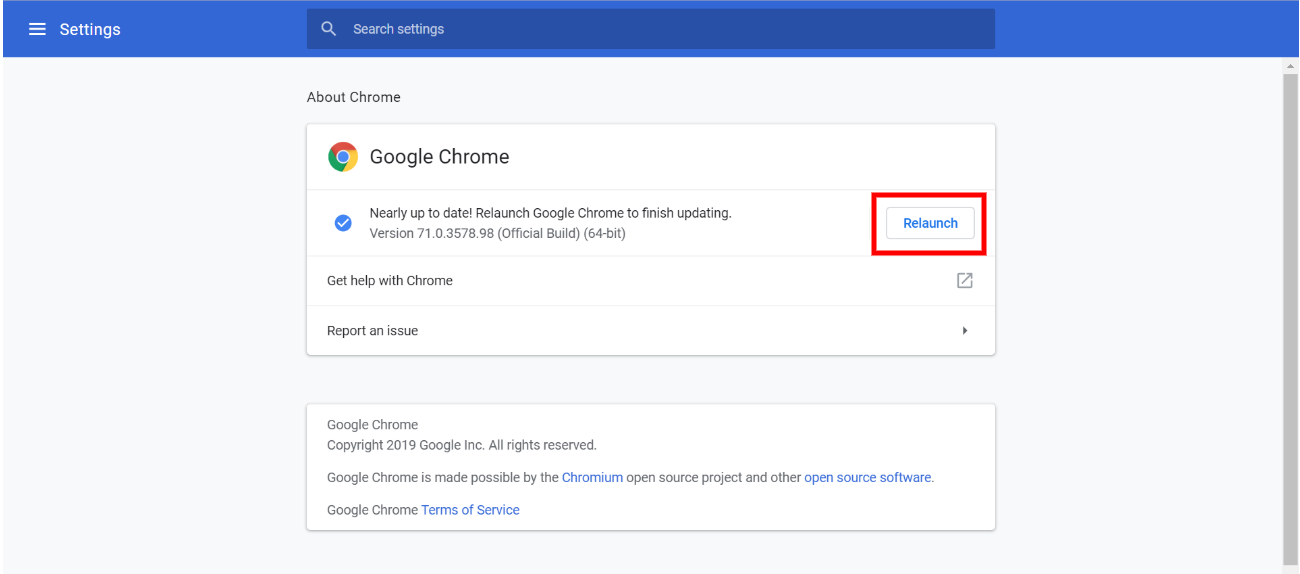 Did this answer your question?
Did this answer your question?