Troubleshooting on Assessment Day Here are the steps to correct the most common issues experienced during an assessment Brooke
Page appears to be glitching, words are jumbled together, image doesn't load, or assessment does not progress to the next page
If the assessment for a student appears incorrect, try the following steps to correct the issue. If the steps below do not work, contact a CERT support team member for further assistance.
- Ensure that students are using either Chrome or Firefox web browsers
- Bypass the cache on the device by holding down ctrl + shift + r
- Update the device or contact your IT personnel to force an update
- Check for wifi issues within the school
- Have the student try to complete the assessment from a different device
Student Login Doesn't Work
If the login or password for a student doesn't work, double-check his or her credentials by accessing the Account Credentials Report
- Select the Reports tab
- Under the heading Student Reports, select Account Credentials
If the credentials still do not work, access the student account and change the password by following the steps below:
- Select the student's name from the student list
- Scroll down to New Password and type in a new password
- Be sure to click Update Student before closing the window
Assessment Doesn't Display on Students' Accounts
**NOTE: Follow these steps if a large number of students cannot access an assessment.**
If the assessment doesn't display when students log in, check the following settings:
- Open the Assessment Access panel
- Check to see that the grade level you are trying to assess is Enabled
- Under Testing Environment, select Online
- Under Assessment Schedule, check the current assessment windows to see if the window is open. If not, contact a CERT support team member to adjust the window
- Click Update Assessment Settings to save changes
**NOTE: Follow these steps if one one or two students cannot access an assessment.**
- Click on the individual student's name from the student list
- Select the current grade-level tab
- Look to see if there are already scores listed for the section your student is trying to access
- If so, make a request to a building administrator to reset the appropriate sections
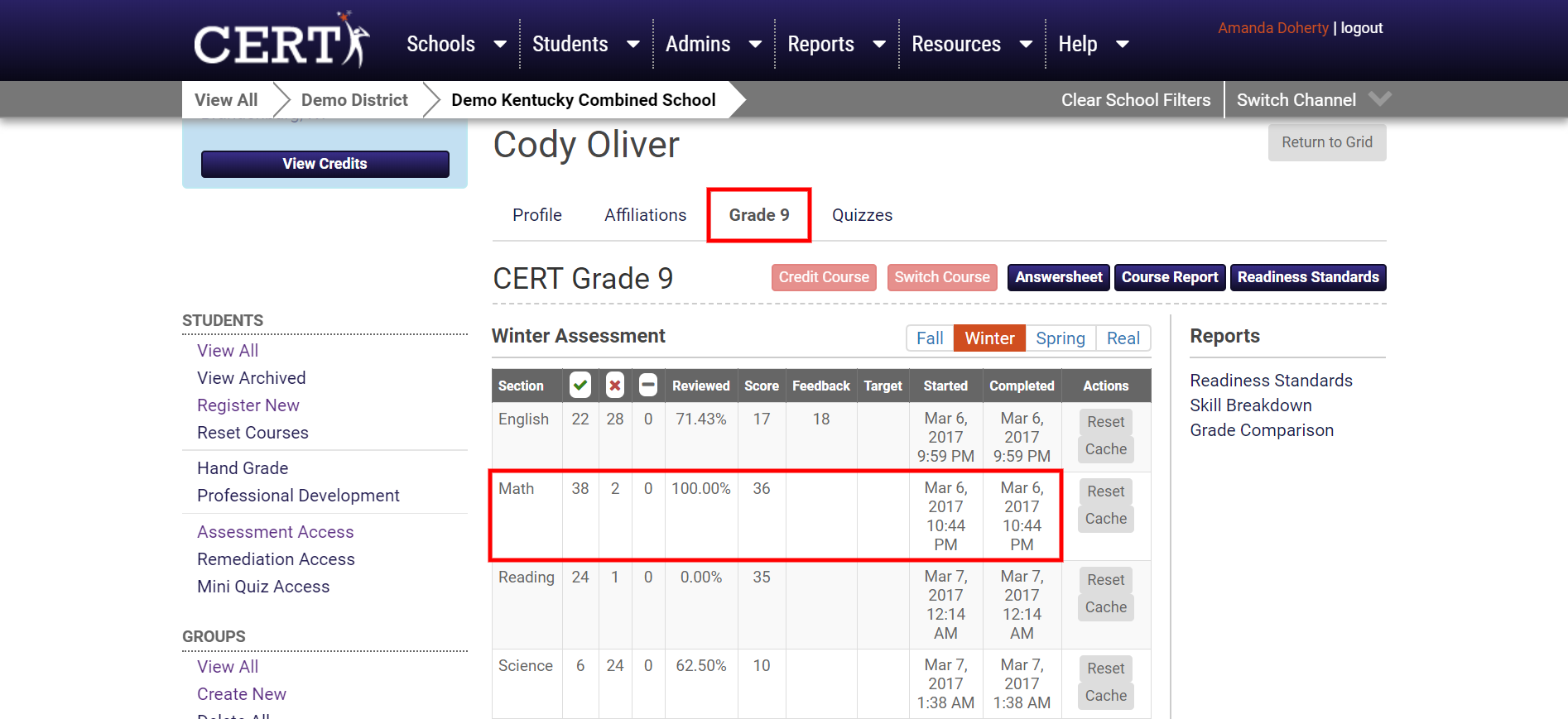
Student Timer Runs Out After 4 Minutes
If a student complains that the assessment timed out after four minutes, this most likely means he or she was signed-in to the Practice Assessment. Please have the student log out and attempt to sign-in again by clicking Sign-In instead of Practice Assessment.
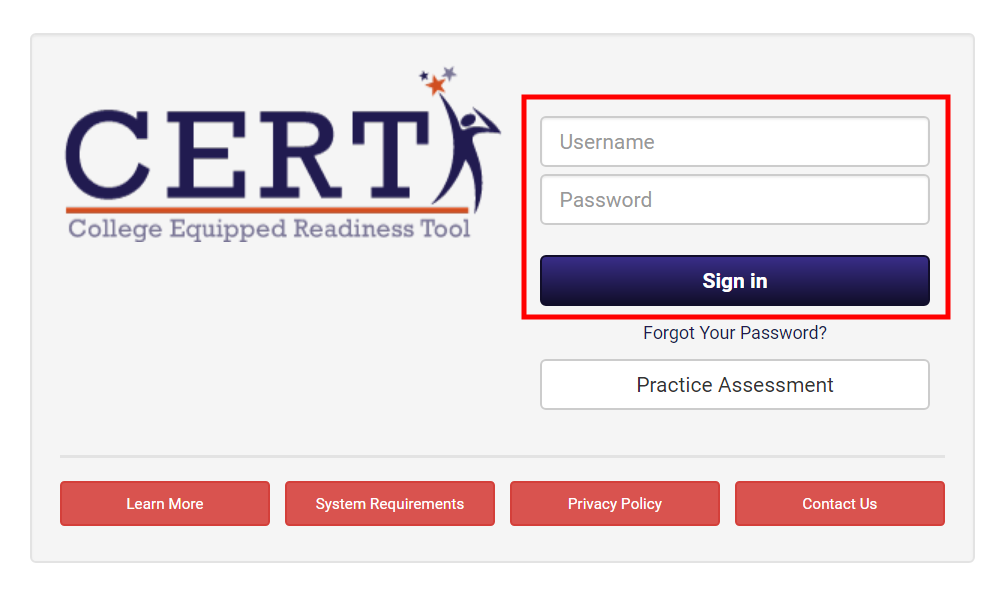 Did this answer your question?
Did this answer your question?